Domain Management: How To Update Nameservers
Domain Name System (DNS) is the system that translates a domain name into an IP address. DNS forms the foundation for the Internet. DNS records are used to map each web service to the correct server. Each domain name has a collection of DNS records called a zone file.
A Nameserver is a computer where DNS Records are stored. Domains will utilize the DNS records of the name server that they're pointing to. A more in-depth look at DNS Records.
To learn how to update your Nameservers, please follow the steps below and click image to enlarge:
- Log in to your Domains Dashboard.

- In Card View, click Manage on the domain you wish to update the Nameservers.
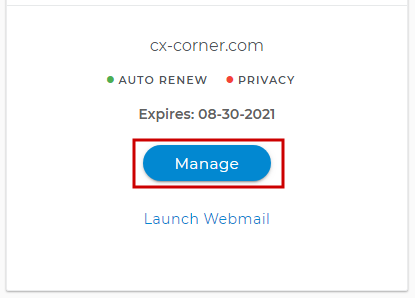
- In List View, click on the cog icon.

- Click on DNS & Nameservers in the left-hand menu.
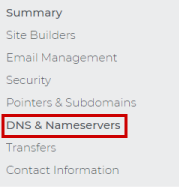
- Edit your Nameservers by clicking on the three-dotted option.
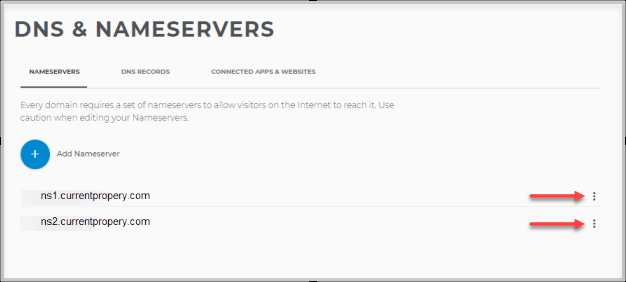
- Fill in with your NameServer records. Note that the NameServer records are unique per Hosting company, and they should provide you with the record to up it in.
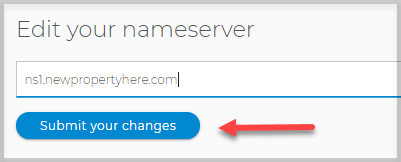
- Optional: If you were given more than two NameServer Records, after updating it, click on Add Nameserver. Fill in with the information provided.
Note: Updating your NameServer records can cause downtime for your website and email service due to the propagation timeframe of 24-48hours.
Pro Tip: Protect your domain and personal information with Domain Privacy + Protection. It’s the fast, easy, and affordable way to keep competitors, salespeople, and thieves from accessing your domain and personal information.